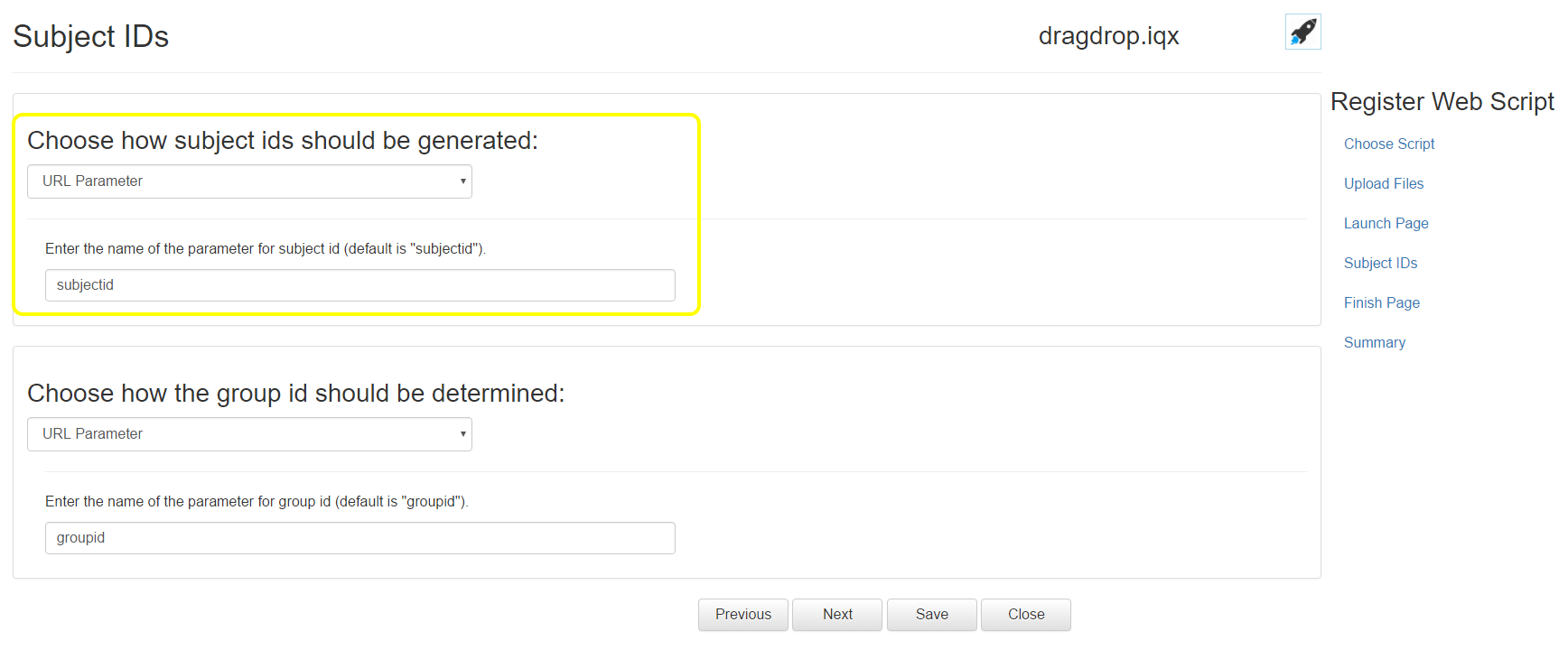
Inquisit has full-featured capabilities for designing and administering questionnaires and surveys. In some cases, however, you may wish to insert an Inquisit cognitive task into an existing survey on another site such as Qualtrics, Sona, or Survey Monkey. Inquisit Web has features in place to smoothly transition participants back and forth between Inquisit and other web sites. This is accomplished by automatically forwarding participants between the survey and the Inquisit task. .
Most survey sites allow you to forward participants to another web site after they've completed a survey. You need only specify the address of your Inquisit launch page as the forwarding url, and your participants will be automatically forwarded to the Inquisit portion oft he study when the survey is complete.
Similarly, Inquisit allows you to specify a "Finish Page" where it will forward participants after they've completed the Inquisit part of the experiment. Here you would specify the address of the survey, and Inquisit will automatically send participants to that address once the Inquisit task is complete.
To map each participant's survey responses to their Inquisit data, you will need to share a common unique id for each participant between Inquisit and the survey. This id must be recorded in the data sets from both web sites so that survey responses can be correlated with Inquisit task outcomes for each participant. There are a couple of different strategies for sharing ids.
A simple way to share ids between Inquisit and another site is to require the participant to enter some identifier - for example, a preassigned number or an email address - at the beginning of both the survey and the Inquisit session. When registering your Inquisit online experiment on millisecond.com, you can specify that participants should enter the id in the experiment settings. Alternatively, you could add the question to the Inquisit script itself, and then include the response in data to be recorded.
A less error prone way to share participant ids is to embed the id in the forwarding address between Inquisit and the other web site. When forwarding from the 3rd party survey to Inquisit, for example, they survey must dynamically add the id of each participant to the address of the Inquisit study as a "query parameter", which is a standard mechanism for sharing data between different web sites. Below, we show how to set this up in Qualtrics. For other platforms, consult their support resources for specific instructions.
If the address of your Inquisit test is "https://mili2nd.co/aaa", for example, the complete forwarding url would look as follows:
https://mili2nd.co/aaa?subjectid=${e://Field/ResponseID}
The subjectid part of the URL specifies the name of the query variable. This variable is set to the value returned by ${e://Field/ResponseID}, which is an example of Qualtrics "Piped Text" that you to insert variables into a survey. This particular variable inserts each participants unique response id. For example, when participant with response id "1234" completes the survey, Qualtrics will forward them to the following url:
https://mili2nd.co/aaa?subjectid=1234
Once participants are forwarded to the Inquisit launch page, Inquisit will extract the value of the subjectid parameter to get their id, and that id will be recorded in the data.
To configure Inquisit to read the participant id from the query parameter:
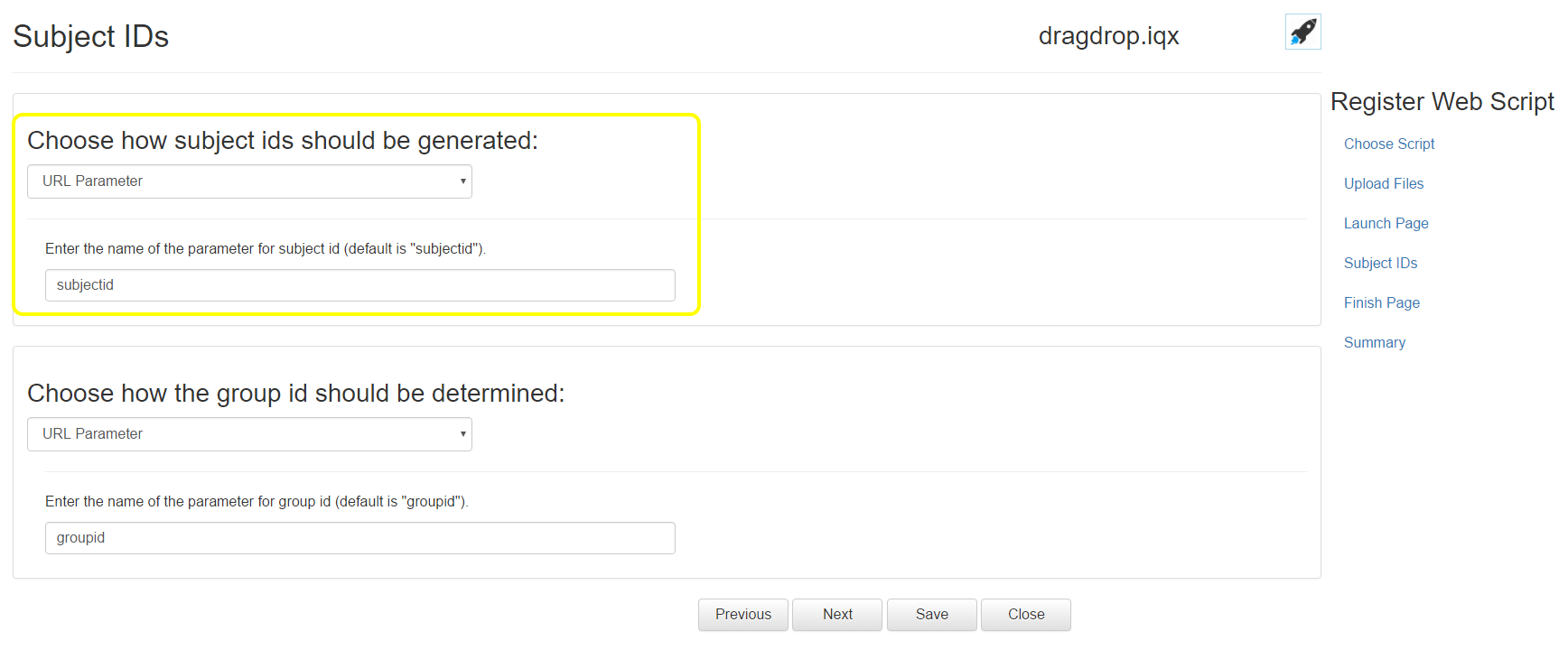
That's it. Inquisit will now extract this subject number from the url and record it in the data files.
If you would like to forward the participant back to the survey package at the end of the Inquisit session, you can specify the url to the survey as the Finish Page when running through the experiment registration wizard. Inquisit will then redirect the participant to that web page at the end of the session.
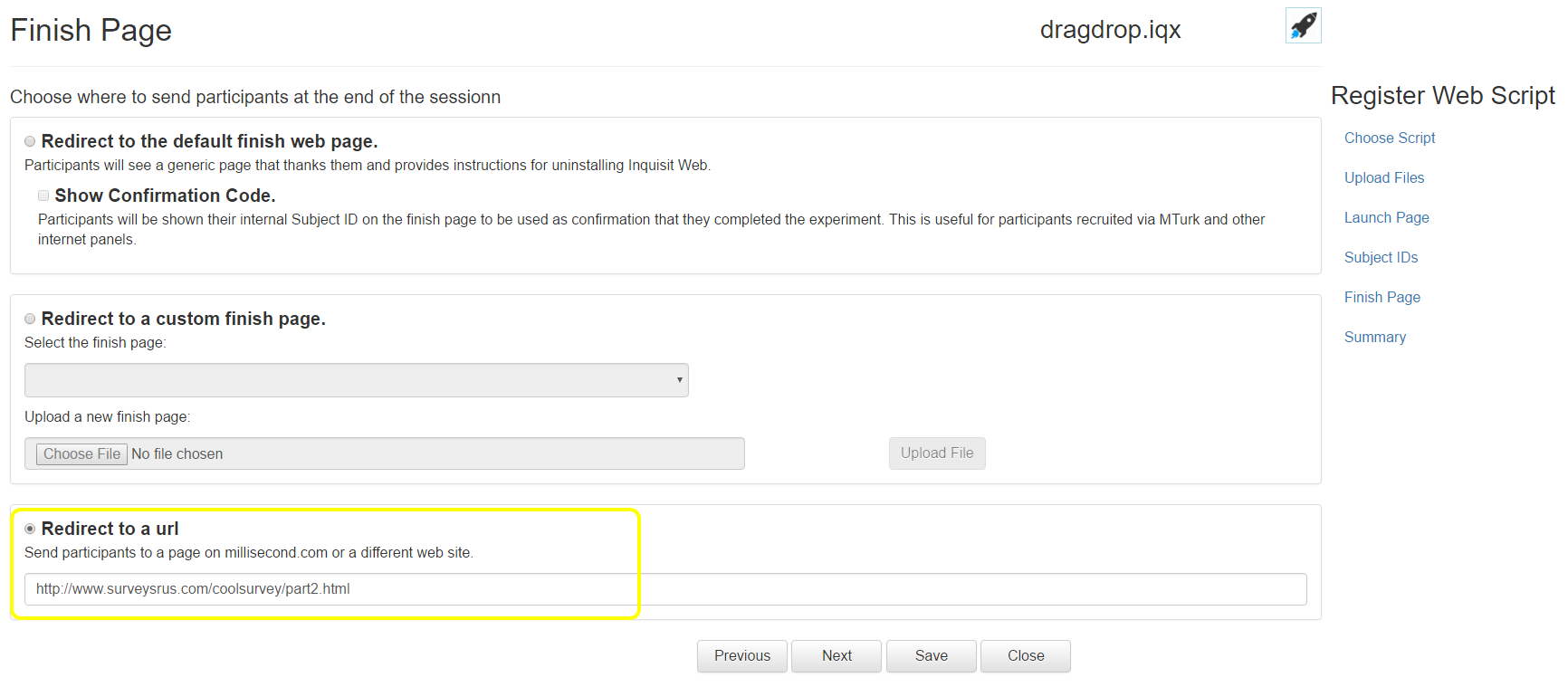
In the above example, Inquisit will forward participants to https://www.surveysrus.com/coolsurvey/part2.html at the end of the experiment. Do not specify the subject id in the Finish Page url - Inquisit will automatically append the id using the same query parameter that it found when the subject arrived at the Inquisit launch page. To continue with the above examples, if the Finish Page is set to https://www.surveysrus.com/coolsurvey/part2.html, the actual forwarding url for subject 134 would be:
https://www.surveysrus.com/coolsurvey/part2.html?subjectid=134
Your survey package can then retrieve the value of this query parameter to identify which subject is returning to the survey. Now the survey package can pick up where it left off with this participant.
If participants start with the Inquisit session before going to the 3rd party survey site, the subject id can be explicitly included on the finish page url so that it can be used by the 3rd party site. Using the above example, the following finish page would include the unique subject id for each participant:
https://www.surveysrus.com/coolsurvey/part2.html?subjectid=<%script.subjectid%>
Add the end of each session, Inquisit will substitute "<%script.subjectid%>" with the actual ids for each of the subjects.