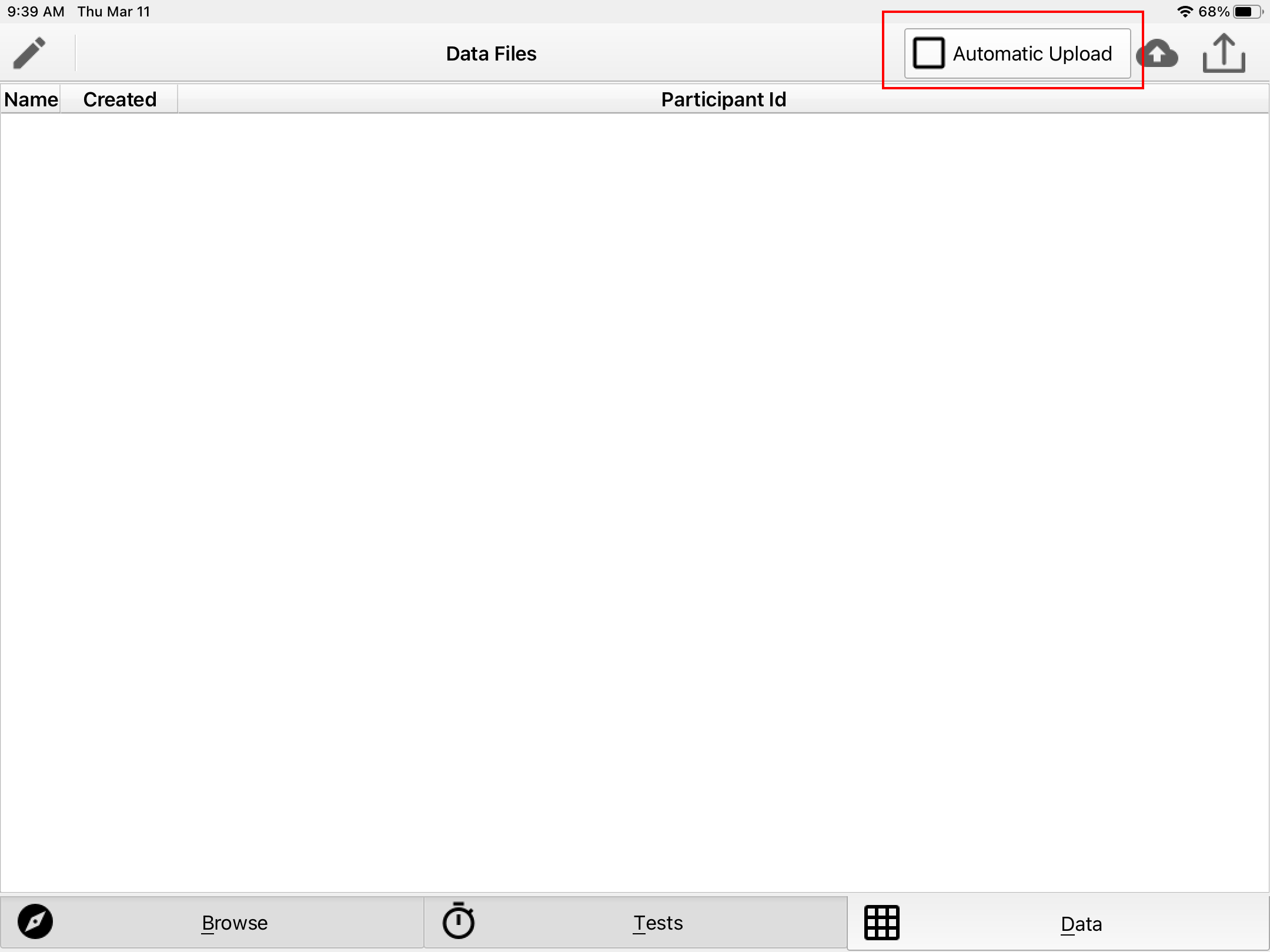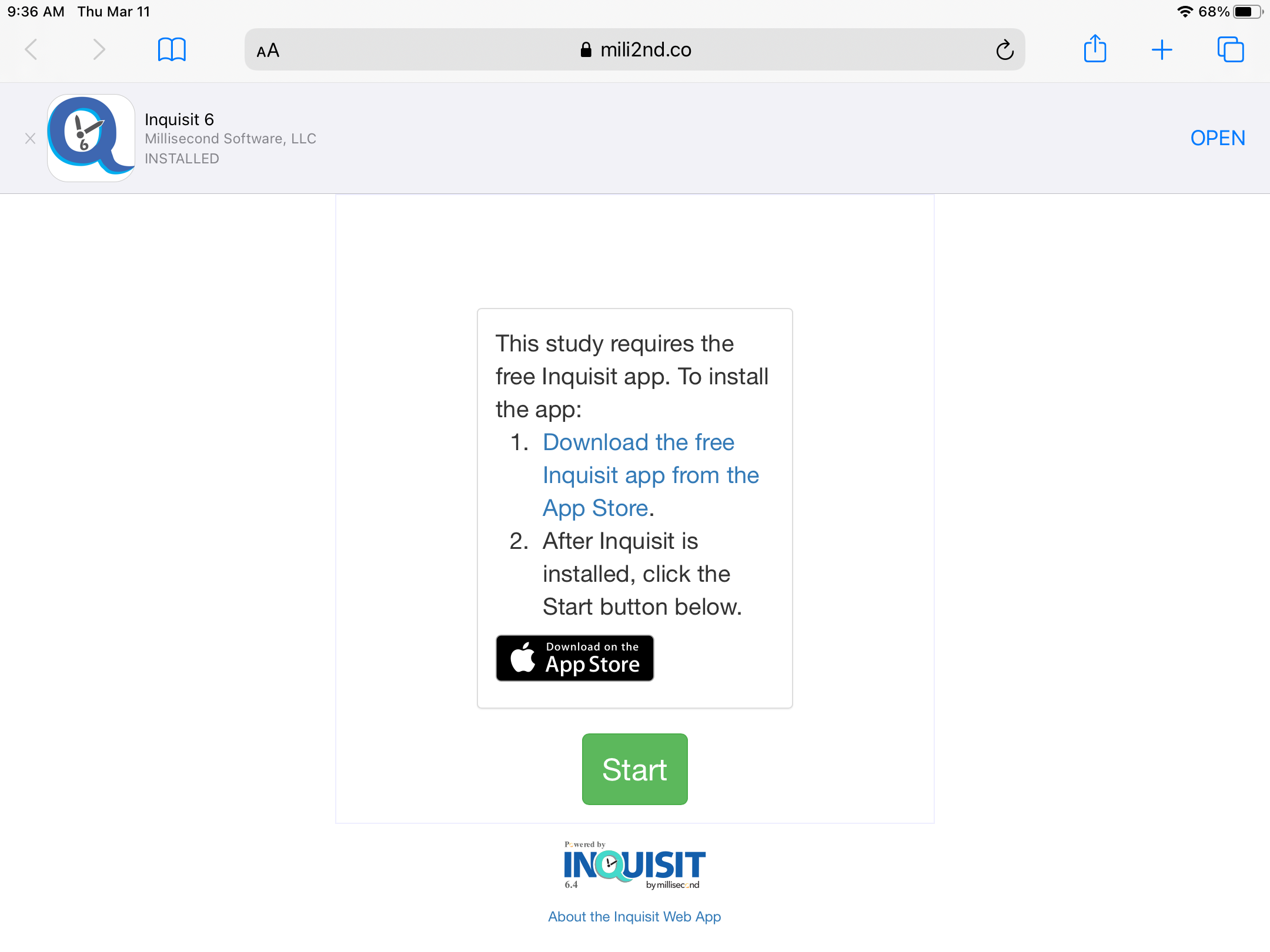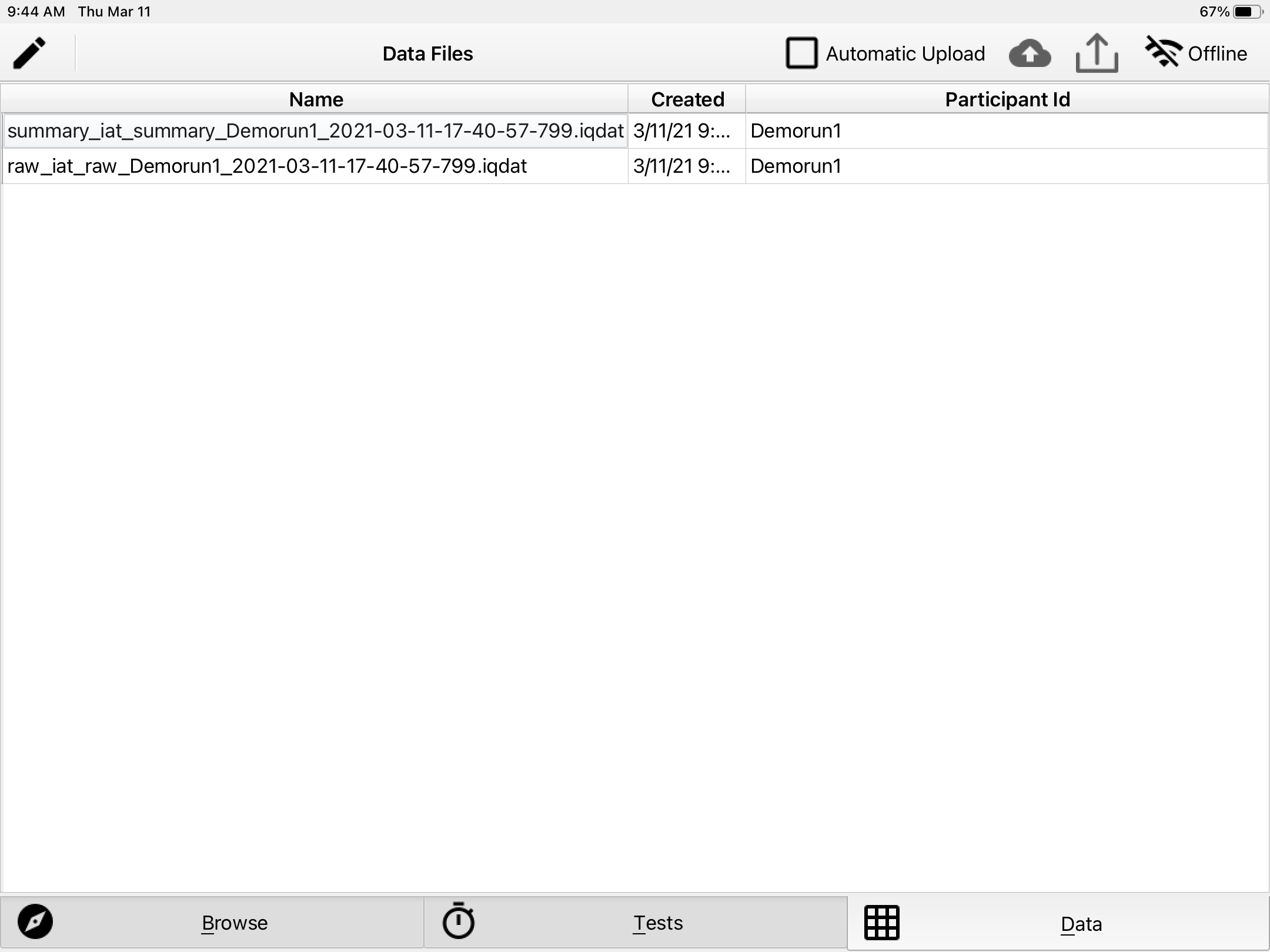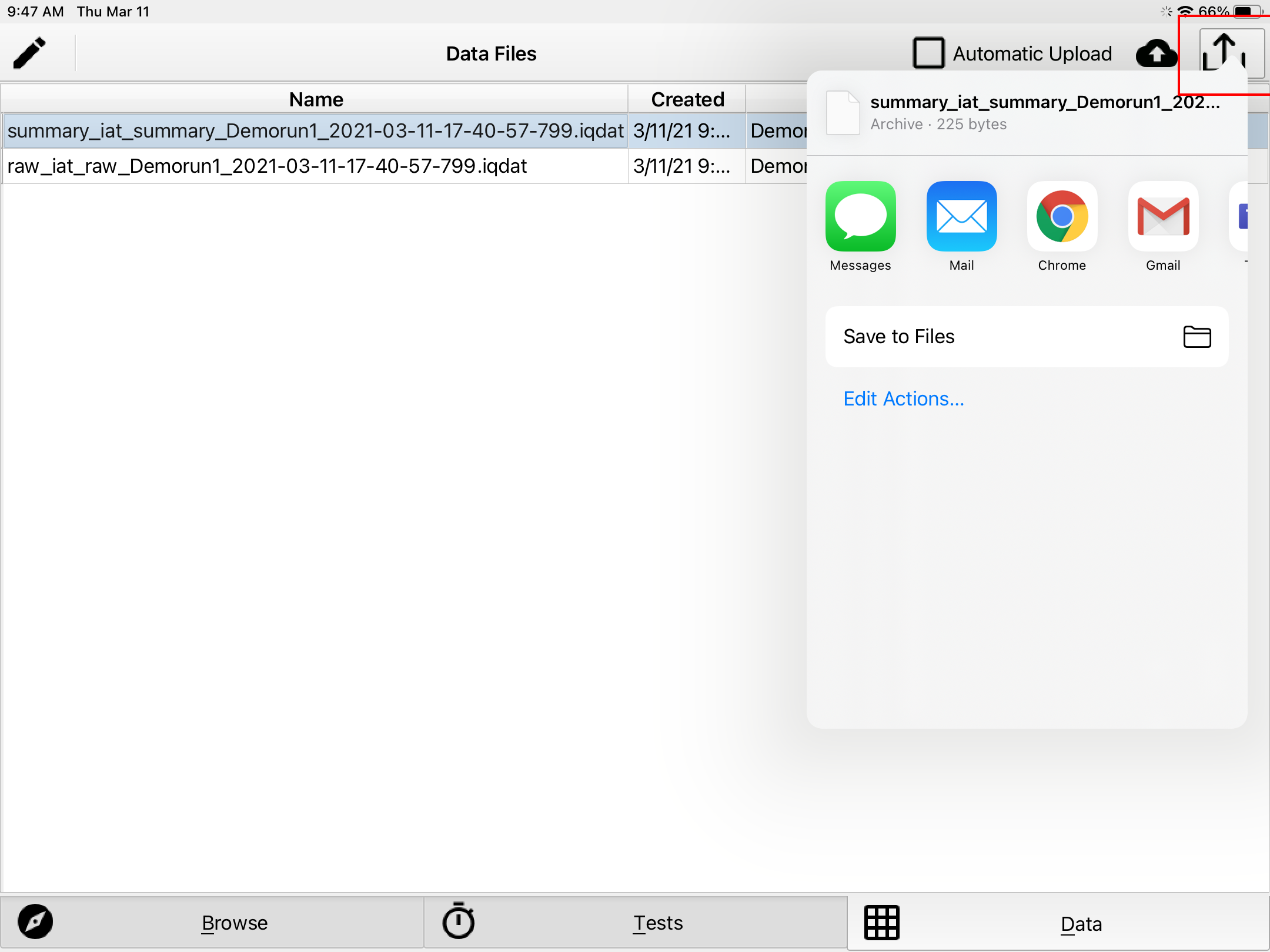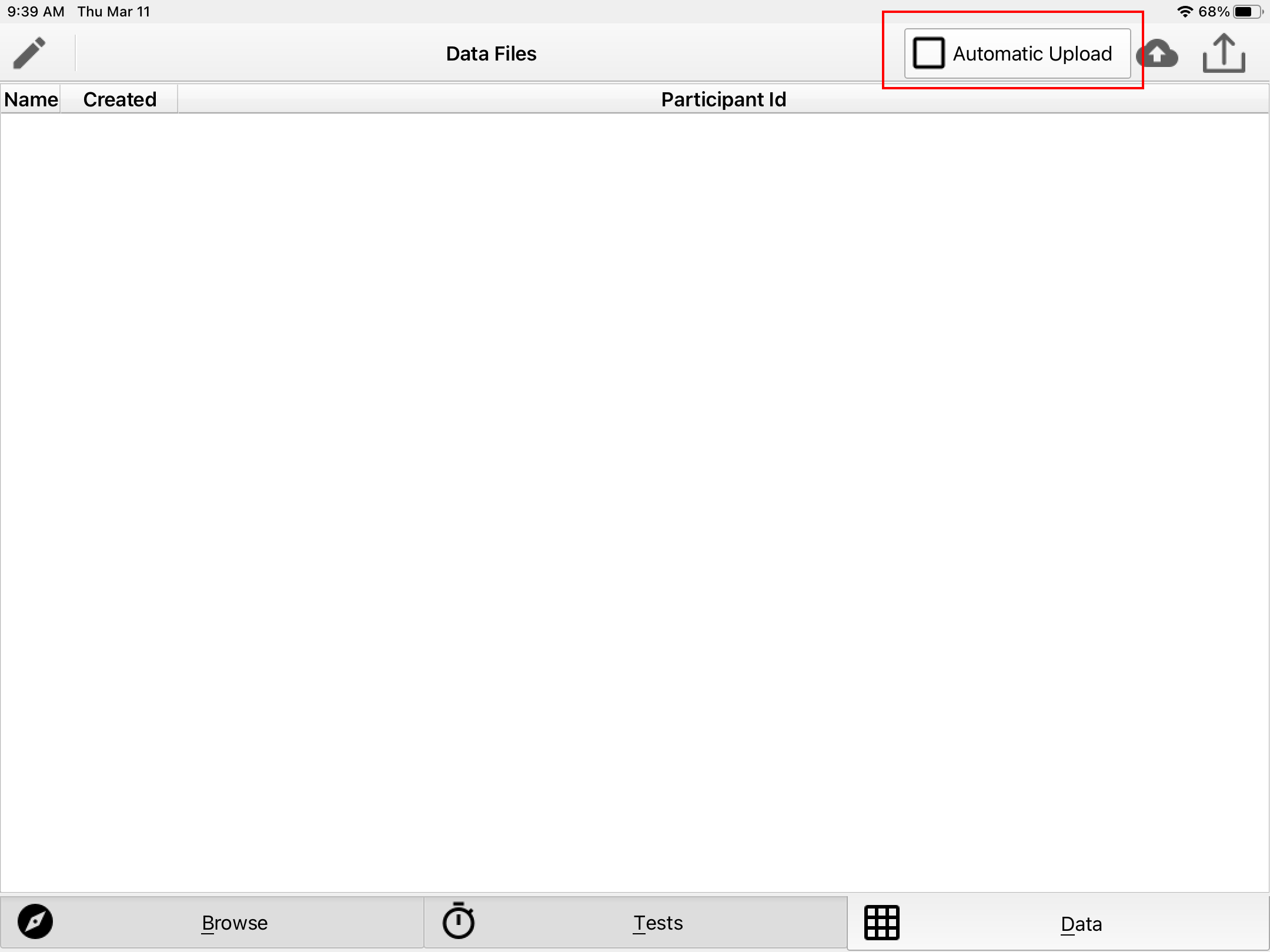
By default, when experiments are run with Inquisit Web, data from each device is automatically uploaded to your account on Millisecond, where you can login and download it at any time. This is a basic requirement for conducting remote research with participants over the Internet.
When Inquisit Web is used to collect sensitive data on researcher-controlled devices, however, it may be preferrable from a security standpoint to export data directly to services controlled by the research institution rather than have them leave the institution's systems. This article demonstrates how to prevent data from being uploaded to Millisecond and how to retrieve data directly from the device. The iOS version of the Inquisit Web app is shown here, but the steps are the same on Window, Mac, and Android.
Note that Inquisit Web uses the device's general 'sharing' functionality to export data from it, the same mechanism that is used to share photos, articles, and links. This requires that you have a suitable file sharing application installed on the device to receive the files. For example, you can share the files with your email app, in which case they are sent to an address of your choosing as attachments. You can also share to HIPAA compliant storage apps such as Dropbox, OneDrive, or G Suite.