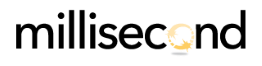Troubleshooting Inquisit Web
Having trouble starting a study? Try the following suggestions.
Configure Mac security settings to allow applications that are not from the App Store
Starting with Mac OS X 10.8, by default your Mac will only run applications that are downloaded from the App Store. Inquisit Web is not currently available in the App Store, so it can not run with this setting. You can change this by clicking the Apple menu, selecting System Preferences, clicking the Privacy/Security icon, and then changing the setting to "Allow all apps". Once you are finished with the study, you can change this setting back if you'd like.
Update your Windows graphics drivers
If you are able to launch the experiment but you see errors relating to "graphics", you may need to update your graphics driver. You can often obtain the latest driver from Windows Update, or if that doesn't work, visit the manufacture for your computer and download/install the latest graphics driver from there. This is a good idea in general, as it will improve the graphics performance or your computer.
If an experiment requires sound, plug in speakers or headphones into your device.
If you are able to launch the experiment but you see errors relating to "sound", make sure your devices is connected to speakers or headphones. Check your sound settings to make sure sound is enabled.
Temporarily Disable your anti-virus software
Inquisit Web will run fine using the default firewall settings in Windows and Mac. Some 3rd party anti-virus software programs are very aggressive, however, and can prevent helpful programs from functioning properly, in which case you may have to disable it to run Inquisit. Alternatively, you might consider replacing your anti-virus software with Microsoft Defender, a free and effective anti-virus application offered by Microsoft that does a good job identifying malware while not interfering with legitimate applications.
Try from another device
Sometimes Inquisit may fail to run due to configuration (or misconfiguration) issues on a given computer. For example, if you are at a computer running within a tightly managed corporate or government network, your IT administrator may have policies in place that restrict you from running unauthorized software. If you have access to a different computer, try running Inquisit Web from that one.
Try using a different network
Connect to a different WIFI network, or switch to a cellular connection.
Send the application log to the experimenter for troubleshooting
If the above steps don't resolve the issue, you can send the experiment log file to the experimenter. This log has technical information that can sometimes provide clues why Inquisit Web is unable to run the experiment on your device, such as the configuration of your device and events or errors that occurred while attempting to run the experiment. It does not contain any private information. To access the log, follow these steps:
- Open the Inquisit Player app on your device.
- Select the Tests tab at the bottom of the screen.
- Press the "Log" button in the upper left corner.
- Send the log to the experimenter.